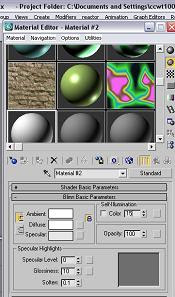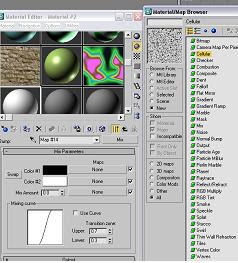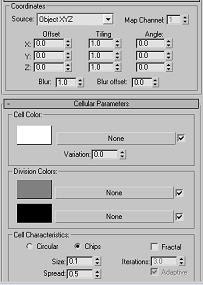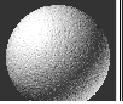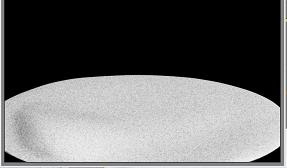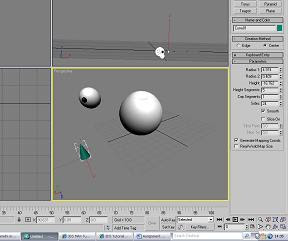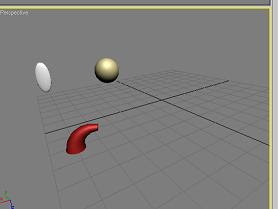My final 3D model which represents Summer. For this month I will will create an icecream, a table and two glass.
To begin with my icecream, I started creating a cone which was the more obvious to make. I then added three spheres which will be the icecream that goes on top of the cone. To make the icecream melt all I did was convert it to a poly and then used Soft Selection to drag certain areas around the sphere to make it melt.

I’ve finished adding my three icecream flavours onto the cone. I needed to create the cone more realistically. To do so I’ve used the Vertex to amend the cone into a more realistic look.

To start of with the glass I draw a curvy line in verticals to get the shape. Then I select the modifier window and apply Lathe which gives me this. Above all my models I set an Omni Light effect to shine.
This is where I create my straw, I select a cylinder and set its Radius to 3.185
and Height to 112.69. Then I use Bend modifier and set its Angles 90 which looks like this.
This is the drink which is a cylinder and is placed in the glass along with the straw. To create the glass itself I go to Material Editor and set the Glossiness to 56 and level 92. Then I click on Maps and tick Refraction and there you have it my glass is complete.
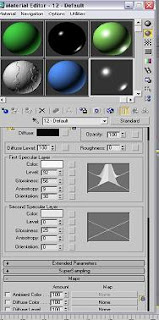
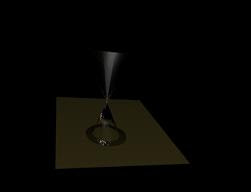
This is how the glass look like.
This is where I create my straw, I select a cylinder and set its Radius to 3.185
and Height to 112.69. Then I use Bend modifier and set its Angles 90 which looks like this.
This is the drink which is a cylinder and is placed in the glass along with the straw. To create the glass itself I go to Material Editor and set the Glossiness to 56 and level 92. Then I click on Maps and tick Refraction and there you have it my glass is complete.
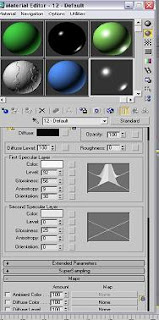
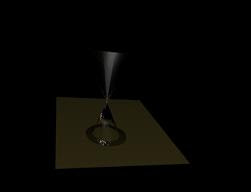
This is how the glass look like.
This is how I’ve created the wooden material from the Material Editor. On Maps I selected Diffuse Color, Specular Color and Bump to set its Coordinates and Wood Parameters.
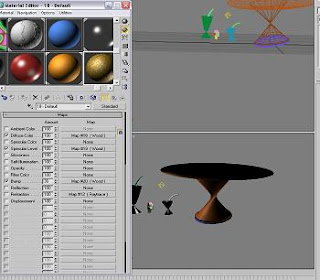
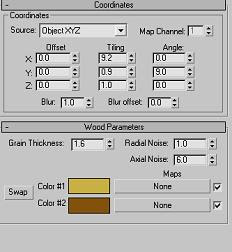
On Diffuse Color this is what I need to set for the Tiling, Angle, Grain Thickness, Radial Noise and Axial Noise.
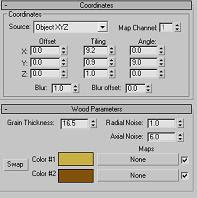
I repeat the same settings for Specular Level.
The settings for Bump is going to be different.
After that this is how it should look like.
After that this is how it should look like.


Now I drag the wooden material effect to my table and should look like this.
My last 3D model for this calendar month was actually my first model I have started creating on. It is the best model I have ever done and this was a challenging task to do, creating glass and the wooden material for the table.
My ideas was originally an icecream with the background as a beach but to make it more interesting I’ve decided to create not just an icecream but include two sets of glass on a table. The table was sophisticated as I’ve tried to create the stand by extruding it from a cylinder but it never worked out as planned. Again with the help from some tutorials, I found it very useful. Overall I’ve enjoyed working on this one.
My ideas was originally an icecream with the background as a beach but to make it more interesting I’ve decided to create not just an icecream but include two sets of glass on a table. The table was sophisticated as I’ve tried to create the stand by extruding it from a cylinder but it never worked out as planned. Again with the help from some tutorials, I found it very useful. Overall I’ve enjoyed working on this one.